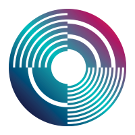Network tempo sharing
Using network time
Step 1: sync computer clocks
Ensure that the system clocks of all the computers are already in sync. This can be done by making sure the computers are syncing with a network clock via system settings, but this isn't ideal. Under the hood that uses 'ntpd', which is designed for slowly bringing computers into synchrony over the internet, not for quickly getting computers in sync locally.
Instead, using ptpd is recommended. However, this seems to be only available for linux and mac os, not windows.
Step 2: start tidal on one of the computers
Nominate one computer as the 'clock server' and start tidal there. You will need to know the network address of this computer on the local network. You should be able to find this in your system settings.
Step 3: sync the other computers to the 'clock server'
Change your tidal boot configuration on the other computers to set the cTempoAddr. option to the ip address of the clock server. For example, if the clock server had the ip address '192.168.0.10', your startTidal line would look something like this:
tidal <- startTidal (superdirtTarget {oLatency = 0.02}) (defaultConfig {cFrameTimespan = 1/20, cTempoAddr = "192.168.0.10"})Once that's done, start tidal on the other computers
Step 4: set the cps
Use setcps on one of the computers to get all the computers in sync. E.g. setcps 1.1.
Step 5: adjust latency
You will probably find that your computers are still 'out of phase', i.e. running at the same cps, but with an offset. Set the cps low (e.g. setcps 0.25), run a simple pattern on the clock server (d1 $ s "cp") and one of the other computers, and use nudge to find the offset (d1 $ s "cp" # nudge 0.05).
Once you know the right offset you can make it permanent by adding it to the oLatency value in your configuration. As long as you use the same audio device and so on, you shouldn't have to adjust it again.
If you find you have to nudge backwards (e.g. d1 $ s "cp" # nudge (-0.05)) this will only work up to a certain point. It's better to add latency to the clock server in that case.