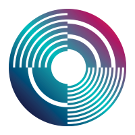Difference between revisions of "Start tidalcycles and superdirt for the first time"
(Marked this version for translation) |
(Put atom first) |
||
| (One intermediate revision by one other user not shown) | |||
| Line 16: | Line 16: | ||
<!--T:21--> | <!--T:21--> | ||
| − | To start SuperDirt, paste the following code into a SuperCollider window: | + | To start SuperDirt, paste the following code into a SuperCollider window (for macOS users > 10.14.6, you'll probably need to copy the startup script https://github.com/musikinformatik/SuperDirt/blob/develop/superdirt_startup.scd and paste it to ~/Library/Application\ Support/SuperCollider/startup.scd): |
<!--T:22--> | <!--T:22--> | ||
| Line 49: | Line 49: | ||
= Start TidalCycles inside your text editor = <!--T:32--> | = Start TidalCycles inside your text editor = <!--T:32--> | ||
| − | |||
| − | |||
| − | |||
| − | |||
| − | |||
| − | |||
| − | |||
| − | |||
| − | |||
| − | |||
| − | |||
| − | |||
| − | |||
| − | |||
| − | |||
| − | |||
| − | |||
| − | |||
== Instructions for Atom == <!--T:39--> | == Instructions for Atom == <!--T:39--> | ||
| Line 89: | Line 71: | ||
<!--T:45--> | <!--T:45--> | ||
As is common with free software, you have alternative choices for the different components that make up a TidalCycles system. Atom and SuperDirt might be all you ever need, but there are other editors and synths you can use. | As is common with free software, you have alternative choices for the different components that make up a TidalCycles system. Atom and SuperDirt might be all you ever need, but there are other editors and synths you can use. | ||
| + | |||
| + | == Instructions for Emacs == <!--T:33--> | ||
| + | |||
| + | <!--T:34--> | ||
| + | Head over to the [[Linux installation]] to install the Emacs plugin if you haven't done it already. Once the Tidal plugin is installed, all you need to do is to open a <code>*.tidal</code> file and press <code>C-c C-s</code> to start Tidal in Emacs. If everything went fine you should see Tidal's output showing up in a separate window. | ||
| + | |||
| + | <!--T:35--> | ||
| + | You can now simply press <code>C-return</code> to evaluate any statement under your cursor. You can try this one as an example to check that everything runs fine: | ||
| + | |||
| + | <!--T:36--> | ||
| + | d1 $ sound "bd sn" | ||
| + | |||
| + | <!--T:37--> | ||
| + | You should hear a electronic bass drum sound followed by a snare sound. | ||
| + | Then evaluate the following to stop all your instruments : | ||
| + | |||
| + | <!--T:38--> | ||
| + | hush | ||
| + | |||
</translate> | </translate> | ||
Latest revision as of 11:15, 7 May 2021
There are two steps to starting up TidalCycles each time:
- Start SuperCollider and start SuperDirt within SuperCollider.
- Start TidalCycles inside your editor
Start SuperDirt inside SuperCollider
There are two ways to start SuperDirt; you can either run it through the SuperCollider IDE or using SuperCollider's interpreter sclang in a terminal. New users are recommended to use the IDE.
Using the SuperCollider IDE
To start SuperDirt, paste the following code into a SuperCollider window (for macOS users > 10.14.6, you'll probably need to copy the startup script https://github.com/musikinformatik/SuperDirt/blob/develop/superdirt_startup.scd and paste it to ~/Library/Application\ Support/SuperCollider/startup.scd):
SuperDirt.start
Then click on the code, hold down shift and press enter. The post window should show the SuperDirt startup progress, and at the end you should see:
SuperDirt: listening to Tidal on port 57120
Automatic SuperDirt Startup in the IDE
If you want SuperDirt to start automatically when you open SuperCollider, add the SuperDirt.start line to the SuperCollider startup file. You can edit the SuperCollider startup file from within SuperCollider itself by choosing File -> Open Startup File from the top menu. If you wish to use a more comprehensive SuperDirt startup file with more options,
refer to this example.
Using the SuperCollider terminal interpreter
You can start SuperDirt using this startup script by simply typing sclang superdirt_startup.scd in a terminal.
Once everything's loaded, you should be able to find the following statement in the output:
SuperDirt: listening to Tidal on port 57120
The default startup script is pretty simple, it provides two orbits and loads the default samples but you might want to edit it to configure Custom Samples (and add orbits as well).
Start TidalCycles inside your text editor
Instructions for Atom
- Start Atom
- create a new file and save it with a filename that ends in .tidal, e.g. test.tidal.
- open the Packages menu and select TidalCycles -> Boot TidalCycles. A small window will open at the bottom of the window containing the `t>` prompt (and hopefully no error messages).
Try running a simple pattern by typing in the code below and holding down shift and pressing enter to evaluate it (Holding down control and pressing enter will also work, this evaluates multiple lines).
d1 $ sound "bd sn"
If you hear sound, congratulations!
If you get stuck, you are very welcome to ask questions and share problems on the forum, or on the #tidal channel of the Lurk RocketChat.
As is common with free software, you have alternative choices for the different components that make up a TidalCycles system. Atom and SuperDirt might be all you ever need, but there are other editors and synths you can use.
Instructions for Emacs
Head over to the Linux installation to install the Emacs plugin if you haven't done it already. Once the Tidal plugin is installed, all you need to do is to open a *.tidal file and press C-c C-s to start Tidal in Emacs. If everything went fine you should see Tidal's output showing up in a separate window.
You can now simply press C-return to evaluate any statement under your cursor. You can try this one as an example to check that everything runs fine:
d1 $ sound "bd sn"
You should hear a electronic bass drum sound followed by a snare sound. Then evaluate the following to stop all your instruments :
hush