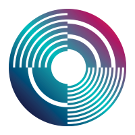Windows choco install
This installation installs a full Tidal environment and its dependencies (Git, Haskell, Atom, SuperCollider, SuperDirt and the default Dirt samples). It assumes that these components aren't installed already. If they are, you might be better off installing the other components by hand.
Installation is a three step process. It is mostly automated, but expect windows to give a few security pop-ups for you to accept.
Here we go:
- If you are using Windows 7, you'll need to do a little preparation first, see the section at the bottom of this page.
- Open a windows powershell in 'admin' mode.
- In Windows 10 - You can do this by holding down the windows key and pressing 'x', then choosing Windows PowerShell (admin) in the menu that pops up
- In Windows 7 - Click the start button, type "powershell", then click with the right mouse button and choose "Run as Adminstrator"
- You'll need the 'chocolatey' package manager installed. If you haven't installed it previously, you can do so by pasting in and running this command:
Set-ExecutionPolicy Bypass -Scope Process -Force; iex ((New-Object System.Net.WebClient).DownloadString('https://chocolatey.org/install.ps1'))
- Once that's run, install tidal and all its dependencies by pasting in the following command:
choco install tidalcycles
We're still working on this, and a lot of confusing info will scroll past. Please ignore any messages about restarting powershell. Just let the process run to the end.
You can then Start tidalcycles and superdirt for the first time to test it out.
Please let us know how it went, both good and bad! Be sure to send us any error messages you get in full. Either catch us on the tidal-install TOPLAP channel, or the "installation help" category in the Tidal Club forum.
Windows 7
Some extra preparation is needed if you're using Windows 7.
- Make sure Windows 7 is up to date with the latest patches.
- Install/upgrade to .NET 4.5. Download here: https://www.microsoft.com/en-gb/download/details.aspx?id=30653
- Install Visual C++ redistributable. Download here: Download link: https://support.microsoft.com/en-gb/help/2977003/the-latest-supported-visual-c-downloads