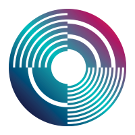Emacs
Emacs is a classic programmer’s editor, very well developed but a little difficult to use at first. For a while Emacs was the only editor that worked with Tidal, but if you’re not feeling confident, you may wish to try the Atom editor instead, using the instructions above.
Emacs under Linux
Debian, Ubuntu and Linux Mint users can install emacs, along with its haskell front-end, this way:
sudo apt-get install emacs24 haskell-mode
To install the emacs interface to tidal, you’ll need to edit a configuration file in your home folder called .emacs. If it doesn’t exist, create it. Then, add the following, replacing ~/projects/tidal with the location of the tidal.el file.
(add-to-list 'load-path "~/projects/tidal") (require 'haskell-mode) (require 'tidal)
If tidal.el did not come with this document, you can grab it here: https://raw.github.com/tidalcycles/Tidal/master/tidal.el
Now see under ‘Testing, testing’ below to check everything is working.
Emacs under Mac OS
Install emacs, and make it appear in your applications folder:
brew install emacs --cocoa brew linkapps
Ok now time to configure emacs.. Do the following:
mkdir ~/tidal cd ~/tidal curl -L https://raw.githubusercontent.com/yaxu/Tidal/master/tidal.el > tidal.el
Then create a file in your home folder called .emacs (unless it exists already), then open the file in a text editor and insert the following lines:
(require 'package)
(add-to-list 'package-archives
'("marmalade" .
"http://marmalade-repo.org/packages/"))
(package-initialize)
(setq load-path (cons "~/tidal/" load-path))
(require 'tidal)
(setq tidal-interpreter "/usr/local/bin/ghci")
The above ensures that emacs has access to the extensions in the ‘marmalade’ repository (in particular, haskell-mode), that the tidal.el file you downloaded earlier is is loaded, and that tidal can find the haskell interpreter.
Note: If you have already installed Haskell using the Haskell Platform installer, make the following change to the above:
(setq tidal-interpreter "/usr/bin/ghci")
Now start emacs (or if it’s already loaded, restart it to make sure .emacs is read), it should be in your Applications folder (if you start it from the terminal it’ll probably load an old version). Once emacs has started, press alt-x (i.e. hold down alt while pressing x) and type:
package-refresh-contents
Then do alt-x again and type:
package-install
and then:
haskell-mode
Now see under ‘Testing, testing’ below to check everything is working.
Emacs under Windows
Download Emacs for Windows from http://ftp.gnu.org/gnu/emacs/windows/. Extract the zip file, then simply run Emacs from bin\runemacs.exe.
Next you will need to find or create the .emacs file located in your home directory. This is the Emacs config file. Your exact location may vary depending on how Emacs is installed/run.
If you run runemacs.exe by double-clicking on it, then your .emacs file will probably be located at C:\Users\<username>\AppData\Roaming\. If you put the runemacs.exe folder on your path and run it from a command prompt, then your .emacs file will probably be located at c:\users\<username>\ Be aware of how you started runemacs.exe, and create the .emacs in the appropriate folder if it does not exist already.
Alternately, you can try to have Emacs create the .emacs file for you automatically by changing a config setting from one of the Emacs menus and saving your configuration.
Haskell-mode needs to be installed in Emacs. The easiest way to do this in Windows is add the Marmalade package manager in Emacs. There are other ways to install haskell-mode (detailed at https://github.com/haskell/haskell-mode), but Marmalade is probably easiest.
Enable Marmalade by adding this to your .emacs file:
(require 'package)
(add-to-list 'package-archives
'("marmalade" . "http://marmalade-repo.org/packages/"))
(package-initialize)
Refresh the package index by M-x package-refresh-contents. Then install haskell-mode via M-x package-install [RET] haskell-mode.
Note the M-x key combination is alt-x in Windows.
In .emacs add this to enable Tidal:
(add-to-list 'load-path "c:/projects/tidal") (require 'haskell-mode) (require 'tidal)
...but replace c:/projects/tidal with the path to the folder that contains tidal.el. tidal.el can be obtained from the Tidal repository, at https://github.com/yaxu/Tidal. The easiest way to use it is to clone the Tidal repository and modify the .emacs file to use the path where you cloned it:
git clone https://github.com/yaxu/Tidal c:\tidal
then:
(add-to-list 'load-path "c:/tidal") (require 'haskell-mode) (require 'tidal)
Now see under ‘Testing, testing’ below to check everything is working.
Testing, testing...
Now start emacs, and open a new file called something like “helloworld.tidal”. Once the file is opened, you still have to start tidal, you do that by typing Ctrl-C then Ctrl-S.
To check everything is working, type the following line, then type Ctrl-Enter to evaluate the (single-line) block:
d1 $ brak $ sound "bd sn/2"
All being well you’ll hear a bass drum and a kick, and can progress to the ‘patterns’ menu to start learning Tidal.
You could also run Ctrl-C Ctrl-E to evaluate multiple lines. If you inspect the tidal.el file you can easily find the section where even more shortcuts are defined.
Advanced users please notice that the location of the BootTidal.hs file is defined in the tidal.el file to be
ghc-pkg describe $(ghc-pkg latest tidal) | grep data-dir | cut -f2 -d ' '
You might need to override this, e.g. with the following setting (replace the path with the actual location of the BootTidal.hs file):
(setq tidal-boot-script-path "~/.cabal/share/x86_64-linux-ghc-8.6.5/tidal-1.4.8/BootTidal.hs")
You only need to actually change this file if you want to tweak the superdirtTarget, e. g. to use SuperCollider on a remote host.